Salestrail is a powerful call monitoring solution designed to enhance mobile sales activities, offering seamless tracking, auto-logging, and detailed call analytics for teams using mobile phones and WhatsApp. With a user-friendly dashboard, customizable reports, and easy integration capabilities, Salestrail makes it simple for sales professionals to monitor their performance. One key feature is its ability to integrate directly with Salesforce, providing automatic logging of sales calls and delivering powerful insights for sales teams.
Index
- Introduction to Salestrail
- Why Integrate Salesforce with Salestrail?
- Setting Up Salesforce Integration on the Salestrail Dashboard
- Automatic Call Logging with Salesforce
- Customizing Salesforce Integration Fields
- Handling Duplicate Records in Salesforce
- Salestrail Integration on the Mobile App
- Troubleshooting and Support
- Conclusion
Why Integrate Salesforce with Salestrail?
Integrating Salesforce with Salestrail allows you to streamline sales processes by automatically logging all mobile and WhatsApp calls to Salesforce. This means your team spends less time on manual data entry and more time closing deals. The default integration matches calls with Salesforce's lead, contact, and account fields, but it can also be customized to fit your organization's specific needs. For tailored solutions, reach out to support@liid.com.
Setting Up Salesforce Integration on the Salestrail Dashboard
- Access Integration Settings - Start by navigating to the Salestrail Call Analytics dashboard, then proceed to Integration and select Apps.
- Connect Salesforce - Click on Connect. Once completed, your organization will be connected to Salesforce.
- Log Individual Calls - For personal call logging, click on the Login button to connect your Salestrail user credentials to Salesforce. Salestrail will automatically log calls where a phone number matches a record in Salesforce.
- Team Integration Notifications - You and your team members will receive an email notification informing them that integration is active. Each member must go to the Salestrail Call Analytics dashboard to link their Salesforce accounts with Salestrail.
- Automatic Call Logging - Once set up, all calls to Salesforce leads, contacts, or accounts will be logged automatically as tasks. Calls are recorded as Outbound/Inbound - Answered/Unanswered, and this information is viewable within Salesforce.
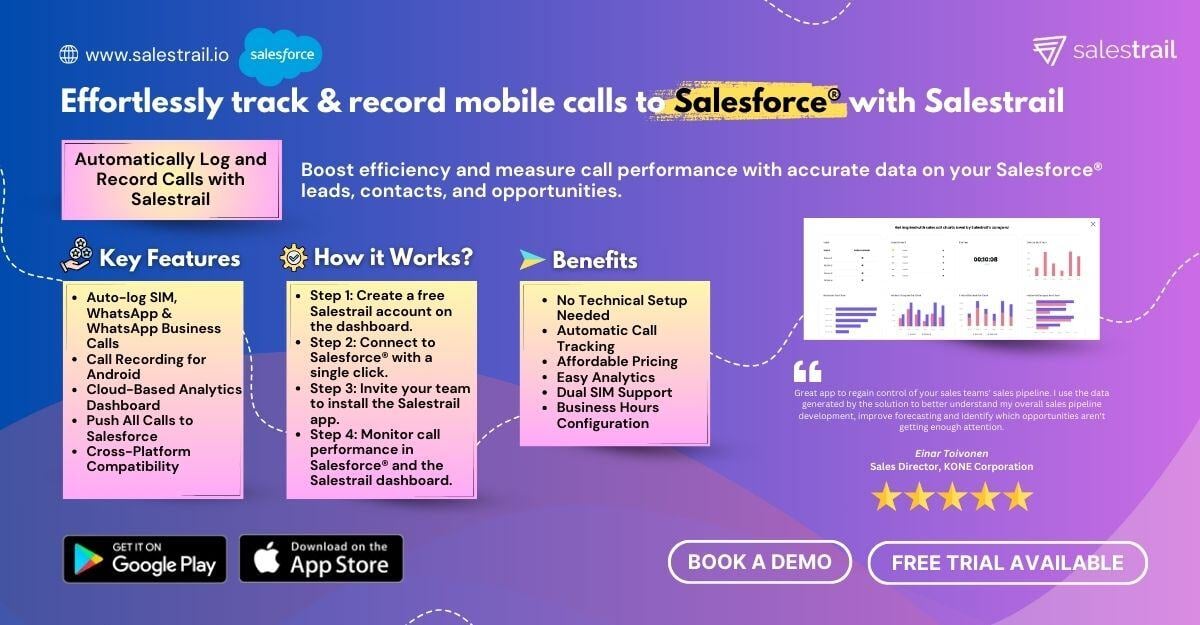
Customizing Salesforce Integration
Salestrail allows for a high level of customization when it comes to logging calls into Salesforce. By default, the integration logs calls using the following fields:
- WhoId: Links to a lead if matched.
- WhatId: Links to an account if matched.
- ActivityDate: Date when the call was made.
- Subject: Includes details like "Inbound/Outbound Call - Answered/Unanswered."
- TaskSubtype: Marked as "Call."
- CallDisposition: Reflects "Answered" or "Unanswered."
- CallType: Specifies whether it was an inbound or outbound call.
- CallDurationInSeconds: Tracks the duration of the call.
- Status: Marks tasks as "Completed" or a similar status based on your Salesforce configuration.
Additional fields can be added and customized based on your organization’s needs.
Handling Duplicate Records in Salesforce
Salestrail employs intelligent prioritization rules to avoid duplicate entries when the same phone number appears under different Salesforce entities:
- Contacts are prioritized over leads and accounts.
- Leads are prioritized over accounts.
- If a number belongs to multiple contacts, leads, or accounts, Salestrail uses the most recent activity date or the last modified date to determine the appropriate record for logging.
These rules can be modified to suit your specific preferences.
Salestrail Integration on Mobile App
When Salesforce integration is enabled, Salestrail’s mobile app gains additional capabilities:
- Access to Salesforce Contacts: Find and interact with your Salesforce contacts within the app.
- Call Notes: Add notes after a call is completed.
- Notifications: Receive alerts indicating the lead/contact under which a call was logged.
- Caller ID: Identifies callers from Salesforce contacts when they call.
This integration ensures seamless connectivity and data consistency across mobile and CRM platforms.
Troubleshooting Call Logs in Salesforce
If you notice that a call has not been logged in Salesforce, use the Integration Log in the Salestrail dashboard to check the status of the call. Additionally, ensure that your Salesforce profile has permission to enable API connections, as this is necessary for the integration to function.
By integrating Salesforce with Salestrail, you can enhance the efficiency of your sales operations, maintain accurate call records, and maximize productivity with minimal effort. For further customization or support, contact our team at support@liid.com.

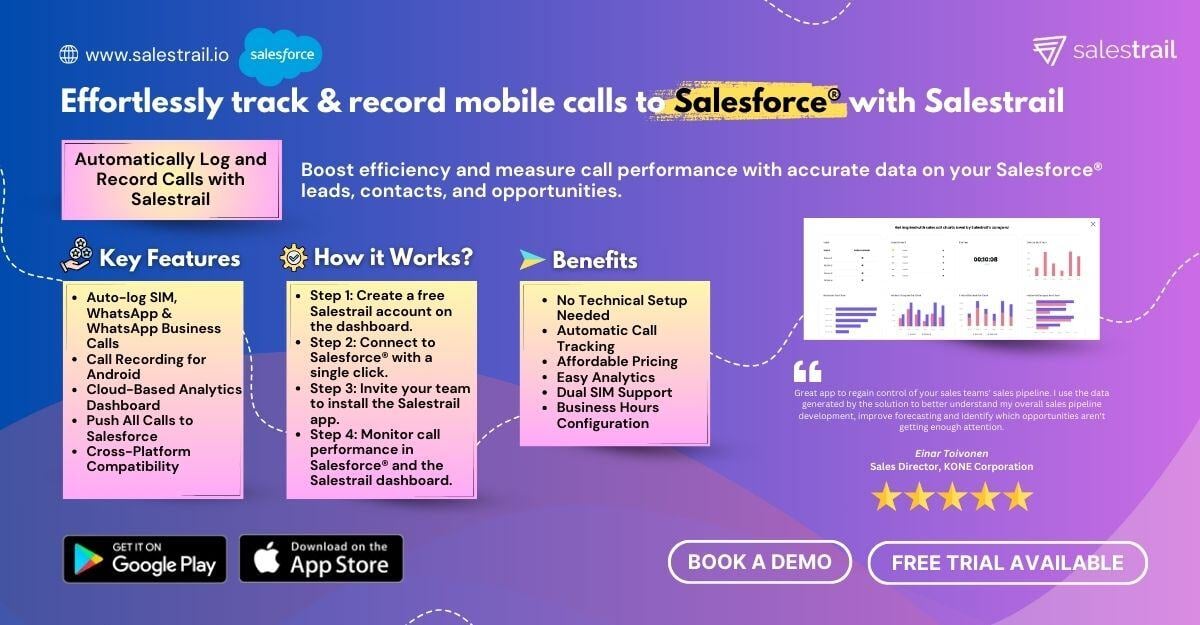
No Comments Yet
Let us know what you think